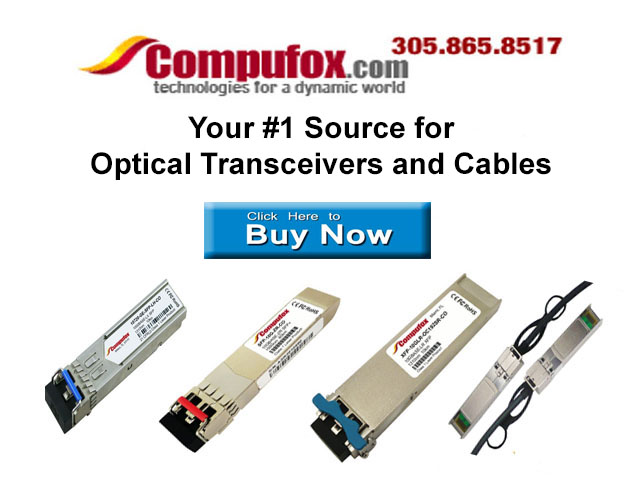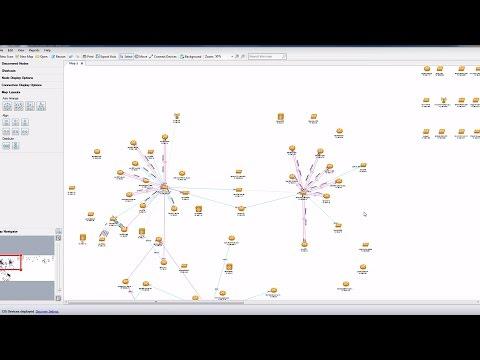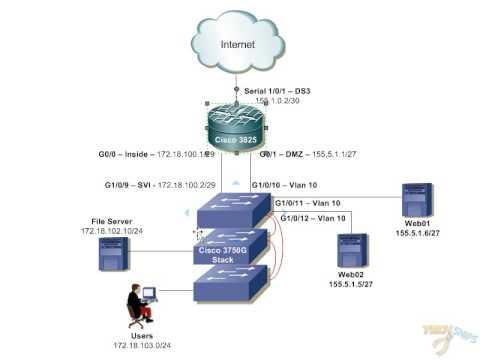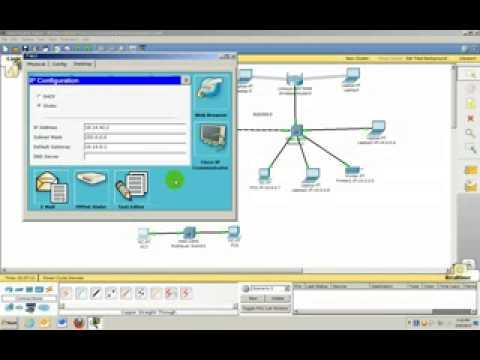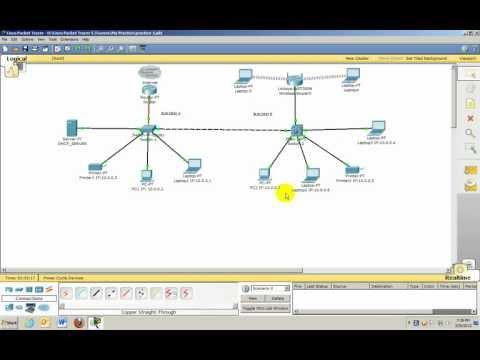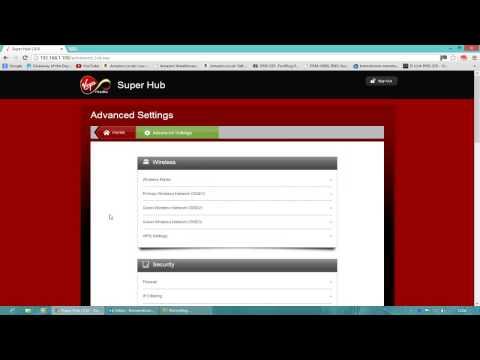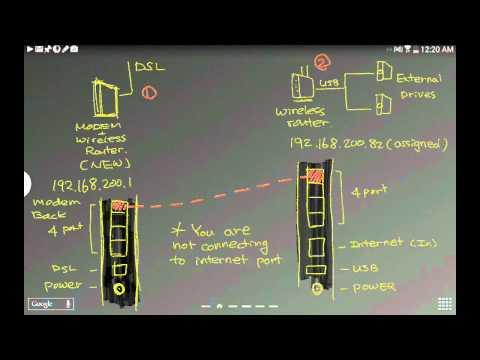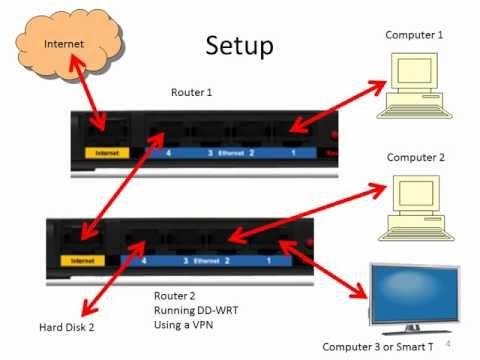How To Set Up A Network Using 2 Or More Routers
Description
How to Set Up a Network Using 2 or more Routers
How to Set Up a Network Using 2 or more Routers
How to Set Up a Network Using 2 or more Routers http://youtu.be/MEdgG4SRijw How to Set Up a Network Using 2 /or more Routers
Note
Before attempting this tutorial, please be familiar with the following terms:
Note
DCHP, LAN, NAT, Switch, Gateway.
Also please be familiar with how to configure your router /s Every router is different so I can't provide a "one-shot" solution. I would only recommend this if you have at least a basic knowledge of networking.
For the above reasons I haven't included screenshots. There really is no point. Screenshots on my router's will probably not help you at all. Sorry.
atau VERY IMPORTANT Configure everything I am telling you to do here via Ethernet NOT wireless, the last thing we want is for your wireless to drop at the wrong moment and screw the settings over
atau VERY IMPORTANT 2! Keep both routers disconnected from each other until I tell you to connect them! Otherwise they screw each other over and give you no network access. Also don't connect other machines except the one your configuring the router with. The reason for this is we are messing with settings, so any rules which apply now won't apply once you have done it. Hence no network access.
atau VERY IMPORTANT 3 BACKUP YOUR ROUTER SETTINGS If you follow this guide then I see no reason why it shouldn't work. I have done this on several routers now. However! there is always that one time it doesn't work. Therefore either, write down the settings before you start fiddling, for both routers. or if your routers have the option, back them up atau My router has this option under the "Maintenance" section
Section 1 - Placing The Network's Infrastructure
Lets Get Started
1 Decide which router is the gateway atau which will bind the network together, I chose it to be the one connected to the Internet, I would recommend you do the same.
2 Login to your new gateway and give it an IP address of 192.168.1.1 and set the subnet 255.255.255.0
3 Enable DCHP and the NAT firewall and change the DCHP pool to assign addresses from 192.168.1.2 through to 192.168.1.252 /there is a very good reason why we don't use all the addresses as you will see in a minute
4 logout of the router and disconnect. Then reconnect and check everything is working /IE you can get on the internet etc.) then disconnect again.
5 Connect to the 2nd router /from this point on I will call it "the switch" as that is really what it is now, we don't want it to act like a router any more
6 Log in to the switch, give it an IP address of 192.168.1.253 and a subnet of 255.255.255.0 /see why we didn't use all the addresses now?) It is very important that you give it a IP address which is OUTSIDE the DCHP pool of the gateway.
7 Disable the NAT firewall, you don't need it, thats what the gateway is for. and it will cause you problems down the line.
8 Turn off DCHP in the switch. Now it is entirely possible at this point that you will lose connection to the switch. Don't worry, that is normal. hence why I told you to set everything up before hand. The reason is that the switch is no longer handing out IP addresses, this will all be handled by the gateway in our final setup. If you want to test that it is working then give yourself a static IP address: PortForward.com - Free Help Setting up Your Router or Firewall and reconnect. /Incidentally, that is also a guide on how to change the default gateway which may be needed later on
9 Disconnect from the switch /Pull the cable
10 REMOVE your static IP address if you used one in the last step. /change it back to "Auto")
11 Connect the Gateway to the Switch via Ethernet. Depending on the router's you may have to use Crossover Cable for this. In my experience though, most modern routers come with what is known as "Auto Uplink Sensing" which means it will not need Crossover Cable. Otherwise you will I'm afraid. You can test whether you need Crossover Cable in the next step.
12 Connect via Ethernet to the Switch. Now with a little bit of luck, everything should work and the Gateway will report itself to Windows and assign you an IP address. If it doesn't then one of two things have gone wrong:
a The Gateway isn't reporting itself properly, in which case you need to change the Default Gateway /thats in the Static IP address guide above If this is the case, then you will need to reconnect to the Gateway directly and change the DCHP pool so that you have a Static IP which is outside the Pool.
b You need Crossover Cable /as detailed above
How to Set Up a Network Using 2 or more Routers